Pre-requiste / pre- requirement to run the application:
1. Active sync - Most important software to be installed in the machine.
2. Mobile phone emulators.
Mobile phone emulators
Some words about Mobile phone emulators - Emulators(Someone who copies the words or behaviour of another) are nothing but the simulation of real mobile phone as a software. so that the mobile application can be tested against the software instad of real mobile phone.
Most of the mobile vendor provide emulators as free download to develop the applications.
No need to worry as dot net itself has some pre-loaded emulators.
Active Sync
Some words about Active Sync - As the name suggests active sync ; syncs the real moble/emulator against the computer/system.
It act as a communication bridge between the mobile phone (emulator/real) and the system.
Running the application
Below shown are the list of images; follow in the same order then you will have no problem in running the application.
Step:1 Design the form as i shown below in the wince environment
Step2: Go to Tools -> Device emulator manager; where it will list all the emulators installed in your machine.
Step 3: Choose any emulator say "POCKET PC 2003" ; you can choose any emulators and it depends on the aplplication you develop. As far as testing consideration we can choose any device only the layout i.e. height and width of the screen is going to be get changed. As shown below right click the selected emulator and choose "connect"
Step4: The icon will be changed as play icon as shown below.
Step 5: Now again select the emulator right click and choose cradle ; the icon will be changed .Dont forget to note down the icon in the taskbar i.e Active sync icon will be start rotating which means it is getting connected. It will take sometime to get connected. Active sync must be installed.
Step 6: Now from the dot net enviorment press f5 i.e. run the aplication following screen will be shown to you. Choose the emulator that you have already selected in the device emulator manager and click deploy. It will take some time to deploy.
Step 7: The form will be loaded inside the mobile emulator. Now you can work in the mobile by doing actions using the mobile buttons.
The final image will be shown when u run the application. if you need the break point to be hit then place the breakpoint some where in the code then it appear as we see during runing the ordinary aplications.





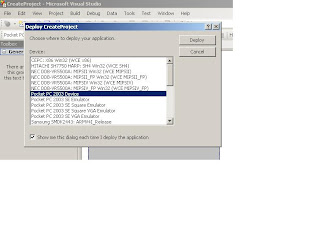


No comments:
Post a Comment